Useful links
Personal data protection recommendations to execute transactions in virtual environment
Payment limits
FAQ about Internet banking
Smart-ID FAQ
eParaksts mobile FAQ
 How to complete "Know Your Customer" questionnaire?
How to complete "Know Your Customer" questionnaire?

To conclude Luminor Internet bank agreement remotely please complete the “Know Your Customer” questionnaire. How to complete "Know Your Customer" questionnaire?
After completing, save it in PDF format, sign with the electronic signature
Send the questionnaire and a copy of passport / ID card to e‑mail address [email protected]
After checking the information the bank’s specialist will contact you to agree a time to perform video identification
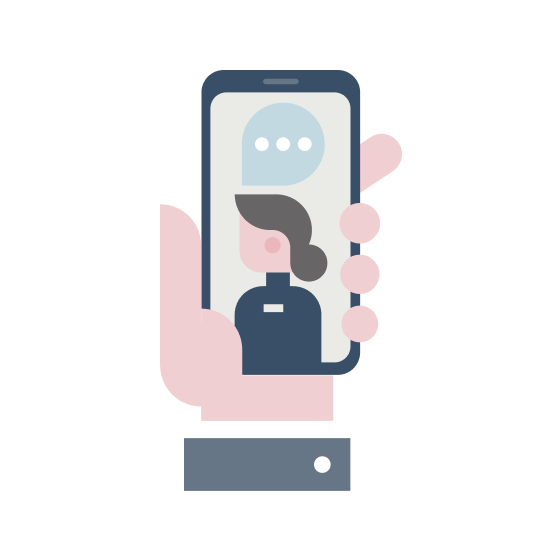
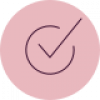
How do I get an electronic signature?
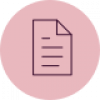
What does it take to conclude internet bank agreement remotely?
Start using Internet banking today!
See also: